
Create Account
STEP 1
Please tap the Continue with Google button to get started.

STEP 2
Please select the e-mail address you want to create an account with or continue with the Use Another Account option.

STEP 3
After selecting your account, enter your password and tap next.

STEP 4
Confirm access permissions and continue.

STEP 5
Congratulations, you have created your Hybrone Account.
Let's add a premises.

STEP 6
Please proceed by selecting a Venue type.

STEP 7
Type the location information of your venue or select it from the map using the Use Current Location option.

STEP 8
Continue by confirming your location on the map.

STEP 9
Give a name to the Venue you have created.

STEP 10
You can also set a name for other fields if you wish.

Congratulations
You have successfully created your Hybrone account and the venue linked to your account.
You can continue with adding devices.
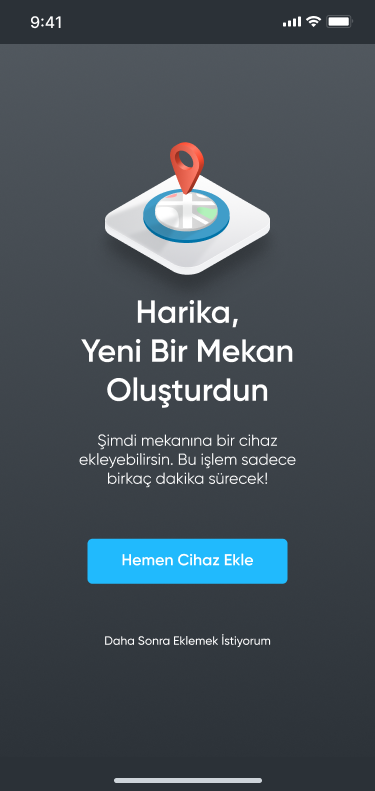
Click on the link below to see an example of adding a device.
HY-CW3014-P / How to Setup Hybrone Outdoor Smart Wi-Fi Camera ?
Was this article helpful?
That’s Great!
Thank you for your feedback
Sorry! We couldn't be helpful
Thank you for your feedback
Feedback sent
We appreciate your effort and will try to fix the article