
Action with Date & Time
STEP 1
Login to Hybrone
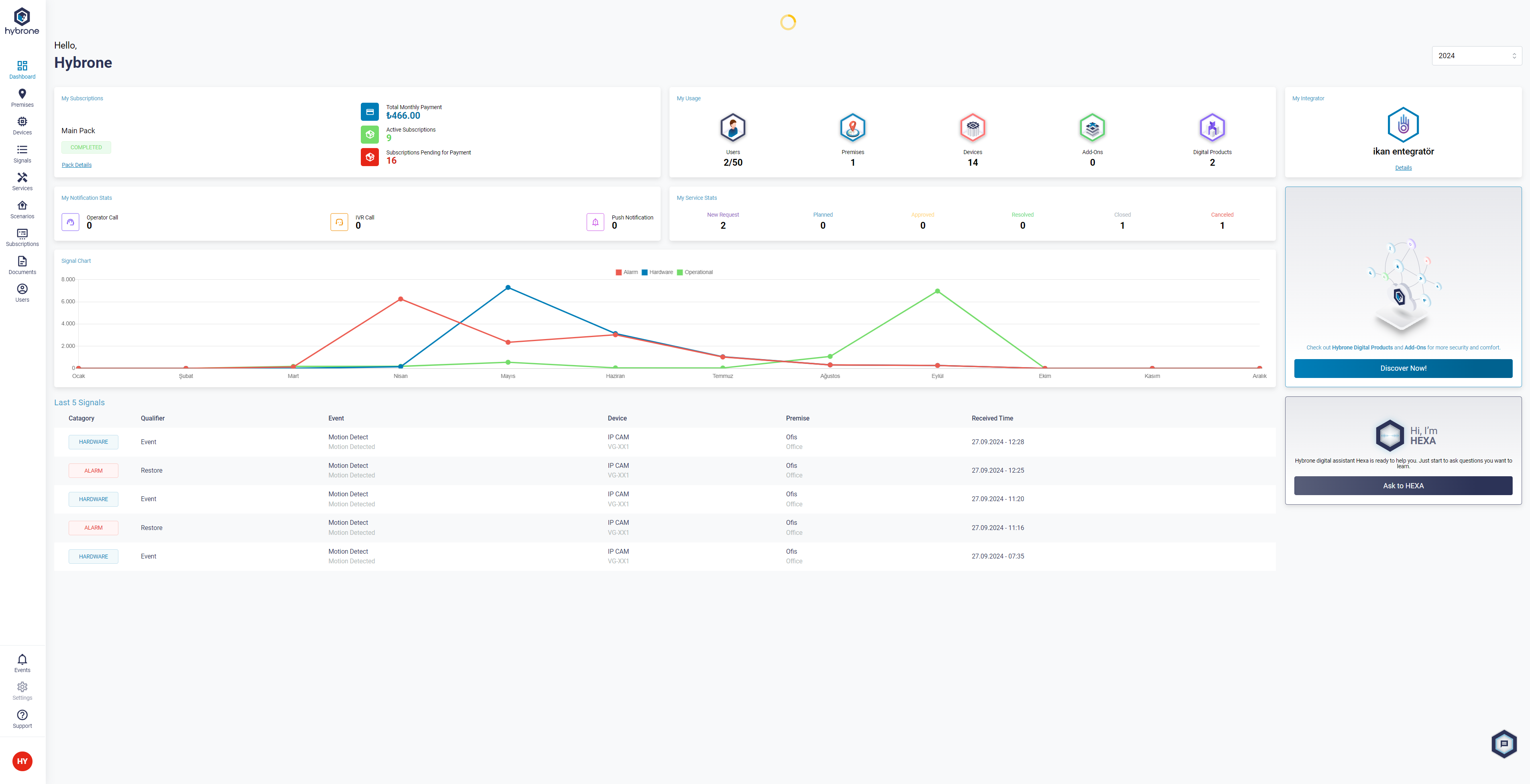
STEP 2
Click on the Scenarios icon located in the left corner of the screen.
located in the left corner of the screen.
Click on the Create a Scenario button on the page that opens.


STEP 3
Click on the Start button to begin creating a scenario.


STEP 4
Proceed by selecting Action with Date & Time.

STEP 5
You can choose between Daily and Custom and set the time.
You can also easily set the days you want the scenario to repeat.
After making the adjustments, click the continue button.


STEP 6
At this stage, after selecting Premise, Device Type, Device, continue by selecting an action and click the continue button.

STEP 7
Give your scenario a name and continue.

STEP 8
Finalize the process by clicking Finish button.


STEP 9
You can view your created Scenario on the Scenarios page.
You can Enable and Disable the scenario by clicking on the icon next to it.

Was this article helpful?
That’s Great!
Thank you for your feedback
Sorry! We couldn't be helpful
Thank you for your feedback
Feedback sent
We appreciate your effort and will try to fix the article